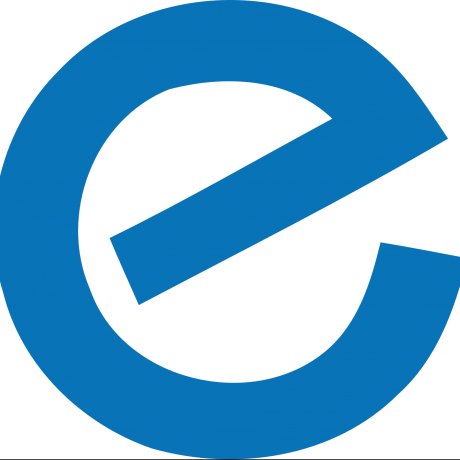Running Opa Applications on Heroku
TL;DR
As I’ve mentioned before, Opa is a new web framework that introduces not only the framework itself but a whole new language. A lot has changed in Opa since I last posted about it. Now Opa has a Javascript-esque look and runs on Node.js. But it still has the amazing typing system that makes Opa a joy to code in.
The currently available Heroku buildpack for Opa only supported the old, pre-Node, support. So I’ve created an all new buildpack and here I will show both a bit of how I created that buildpack and how to use it to run your Opa apps on Heroku.
The first step was creating a tarball of Opa that would work on Heroku. For this I used the build tool vulcan. Vulcan is able to build software on Heroku in order to assure what is built will work on Heroku through your buildpacks.
This command is telling vulcan to build what is in the directory opalang with a command that creates the directory /app/mlstate-opa and then runs the Opa provided install script to unpack the system. This is much simpler than building Opa from source, but it is still necessary to still use vulcan to create the tarball from the output of the install script to ensure paths are correct in the Opa generated scripts.
After this run, by vulcan’s default, we will have /tmp/opalang.tgz. I upload this to S3, so that our buildpack is able to retrieve it.
Since Opa now relies on Node.js, the new buildpack must install both Node.js and the opalang.tgz that was generated. To do this I simply copied from the Node.js buildpack.
If you look at the Opa buildpack you’ll see, as with any buildpack, it consists of three main scripts under ./bin/: compile, detect and release. There are three important parts for understanding how your Opa app must be changed to be supported by the buildpack.
First, the detect script relies on there being a opa.conf to detect this being an Opa application. This for now is less important since we will be specifying the buildpack to use to the heroku script. Second, in the compile script we rely on there being a Makefile in your application for building. There is no support for simply running opa to compile the code in your tree at this time. Third, since Opa relies on Node.js and Node modules from npm you must provide a package.json file that the compile script uses to install the necessary modules.
To demostrate this I converted Opa’s hello_chat example to work on Heroku, see it on Github here.
There are two necessary changes. One, add the Procfile. A Procfile define the processes required for your application and how to run them. For hello_chat we have:
This tell Heroku that our web process is run from the binary hello_chat.exe. We must pass the _$PORT _variable to the Opa binary so that it binds to the proper port that Heroku expects it to be listening on to route our traffic.
Lastly, a package.json file is added so that our buildpack’s compile script installs the necessary Node.js modules:
With these additions to hello_chat we are ready to create an Opa app on Heroku and push the code!
The output from the push will show Node.js and npm being install, followed by Opa being unpacked and finally make being run against hello_chat. The web process in Procfile will then be run and the output will provide a link to go to our new application. I have the example running at http://mighty-garden-9304.herokuapp.com
Next time I’ll delve into database and other addon support in Heroku with Opa applications.